Do you want professional tax preparation, but, don’t want to meet in an office? Go Remote!
Person
Off
Chat
App
Portal
Review
1. How does it work?
We help clients complete their taxes without ever coming to the office. Our tax preparers provide you with the opportunity to submit your tax documents, spreadsheets, notes, and photos at any time. Click the link above, create an account, and start uploading your documents. The Client Portal is a safe and secure way to upload documents.
2. When should I upload my tax documents?
You may submit as the documents come to you. Or, you can submit them all at once.
3. Don't you have a smart phone app also?
Yes, you can find the smart phone app on this page. The smart phone app is most appropriate for clients with just a W-2 and perhaps a small number of other tax forms to share with your tax preparer. Use the App to take a picture of your tax documents. The Client Portal is most appropriate for clients with .pdf files of tax documents and spreadsheets. Clients can use both the client portal and the App. The Client Portal and App are linked and share the same information.
4. What document types can I upload?
Clients can upload .jpg, .png, and .pdf file types. Most likely, your W-2, mortgage statement, investment statement, etc. will be .pdf files that you get from your employer and others. Some clients may also have Excel spreadsheets to upload. The CANNOT be uploaded, unfortunately. Send them by email, or attachments to a Facebook message or WhatsApp message. Remove identifying information.
5. After I upload my tax documents, when will I hear back from my tax preparer?
Usually within a day. Sometimes, within a few minutes. Your tax preparer will schedule a phone call or zoom meeting for a thorough tax interview to complete an accurate tax return with all the deductions and credits you deserve. After your review, you can approve your tax return or ask to wait for more tax documents or wait to ask for more clarity.
6. Some docs come in the mail, others are emailed to me. What should I do?
One option is to use both the Client Portal (for the docs that are emailed to you or you download from a company) and use the smart phone App to upload photos you take of the docs that come in the mail. The App and the Client Portal are linked and share information with each other and your tax preparer.
Another option is to open the Client Portal in a browser on your smart phone and upload a picture you took from your smart phone picture gallery.
7. If I still have questions, where can I find answers?
We help clients all the time. Any client can call, or email, or stop by anytime with any questions or to ask for clarity. If you’re not a client, isn’t it time to become a Peach State Tax client?
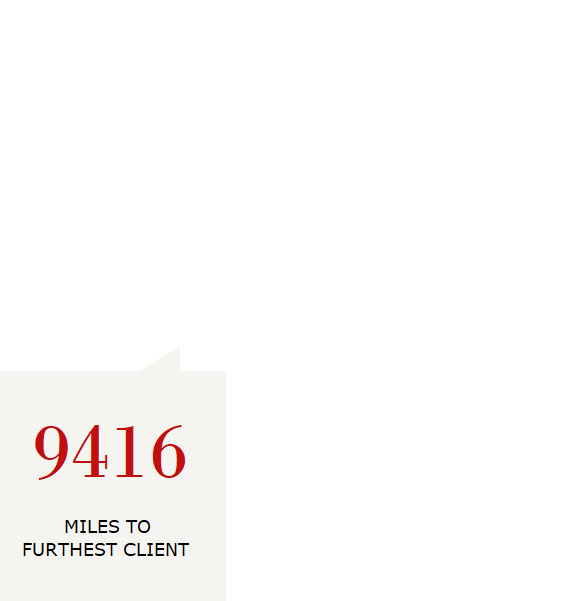
4 SIMPLE STEPS
Click here for easy step 1
Before submitting your tax documents to your tax preparer, it’s best to begin by downloading all your tax documents onto your computer. For example, go to your company’s payroll site and download your w-2 to your downloads directory on your computer.
Click here for easy step 2
To submit your tax documents to your tax preparer, enter your info in a minimum 6 fields below, all marked with an *. There’s no need to give your tax preparer more info if you’re a prior client, we already have your birthday, for example. Scroll down and click “next”
Click here for easy step 3
On the next frame that pops up, upload your tax documents by choosing a button![]() . Upload everything in ONE CATEGORY, the “upload W2 forms” category is a good one. A file manager window will pop up. Find the directory with your tax documents and hold the “ctrl” key while clicking the tax documents to mark them for upload. Click “open” in the file manager pop up window.
. Upload everything in ONE CATEGORY, the “upload W2 forms” category is a good one. A file manager window will pop up. Find the directory with your tax documents and hold the “ctrl” key while clicking the tax documents to mark them for upload. Click “open” in the file manager pop up window.
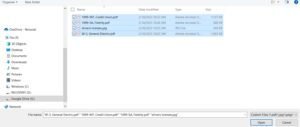
Click here for easy step 4
Click “Upload Documents”. In about 5 seconds you’ll a confirmation of what you’ve uploaded.
![]()
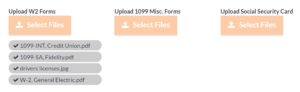
If you want to add more documents, click the Select Files button again and repeat uploading documents again. You can choose uploading in the same category or a different category, it doesn’t matter and it doesn’t change what you’ve already uploaded.
Scroll down and click the Finish button.
